Table of Contents
Introduction
In today’s digital age, managing email efficiently is crucial, especially with the ever-increasing volume of spam and unwanted messages. cPanel, a popular web hosting control panel, offers robust spam filtering tools, primarily through SpamAssassin, to help users combat the influx of unsolicited emails. These features enable users to control spam sensitivity, create whitelists and blacklists, and customize email filtering settings to ensure a cleaner inbox and a more secure email environment. Understanding the various uses of cPanel’s spam filter functionality can significantly enhance email management.
What are Spam filters?
Spam filters are tools used to detect and block unsolicited, unwanted, or harmful emails (known as spam) from reaching a user’s inbox. They analyze incoming emails and apply specific rules or algorithms to determine whether a message is legitimate or should be classified as spam. Spam filters are commonly used by email providers to protect users from phishing scams, malware, and other types of email abuse.
Here’s how spam filters generally work
- Content Analysis: Filters scan the email content for keywords or phrases often associated with spam, such as “free money,” “limited time offer,” or suspicious links.
- Sender Reputation: Emails from domains or IP addresses with a history of sending spam are often flagged. Spam filters maintain lists of known spammers.
- Header Information: Filters examine the email’s metadata (such as the “From” address, subject line, and technical details) for inconsistencies or patterns typical of spam.
- Behavioral Patterns: If an email campaign sends a high volume of messages in a short time, it may be flagged.
- User Behavior: If many users report a message as spam, it is more likely to be flagged for others. Some filters also learn from individual users’ preferences.
Here are 10 uses of the spam filter feature in cPanel
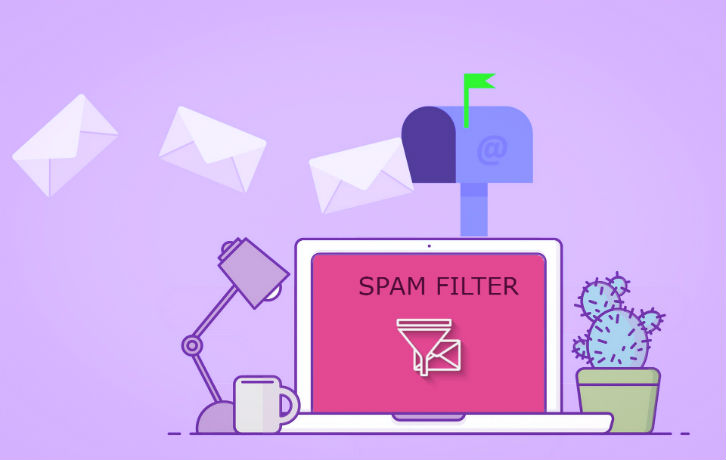
In cPanel, the SpamAssassin tool is the primary spam filter feature, helping to manage and filter out unwanted emails.
1. Enable/Disable Spam Filtering
- You can easily activate or deactivate spam filtering for your email accounts through the cPanel interface, allowing you to control when filtering is applied.
2. Adjust Spam Threshold Sensitivity
- cPanel allows you to set the spam score sensitivity. You can adjust how aggressive the filter is, ranging from permissive (low sensitivity) to strict (high sensitivity). The lower the threshold, the more emails will be marked as spam.
3. Email Header Modification
- SpamAssassin in cPanel can modify email headers to include a tag (e.g., “SPAM”) for messages it considers spam. This helps you easily identify and manage suspicious messages.
4. Auto-Delete Spam
- You can configure the filter to automatically delete emails that score above a certain spam threshold, reducing the clutter in your inbox without manual intervention.
5. Spam Box Creation
- cPanel allows you to create a “Spam Box,” a special folder where all suspected spam messages are moved. This way, spam is filtered out of your inbox, but you can review it later to avoid false positives.
6. Whitelist/Blacklist Management
- The spam filter feature lets you whitelist specific email addresses or domains, ensuring that legitimate messages always make it to your inbox. Similarly, you can blacklist addresses to automatically block unwanted senders.
7. Custom SpamAssassin Rules
- Advanced users can configure custom rules in SpamAssassin to fine-tune the detection process. For example, you can set rules based on specific patterns, keywords, or other criteria that SpamAssassin should flag as spam.
8. Enable DKIM and SPF
- cPanel allows you to enable DomainKeys Identified Mail (DKIM) and Sender Policy Framework (SPF) to improve email authentication, reducing the chances of receiving spoofed emails and improving your spam filtering effectiveness.
9. Manage Global Email Filters
- You can set up email filters that apply across all email accounts under your domain, allowing you to implement spam control at a global level rather than individual accounts.
10. Email Reports and Logs
- cPanel provides access to logs and reports of emails marked as spam. You can review these logs to identify patterns, see which emails are getting blocked, and adjust settings if necessary.
These features provide users with a comprehensive way to manage and filter spam emails, enhancing email security and organization.essages, and give users more control over their inbox and server resources.
Conclusion
Spam filtering in cPanel provides users with powerful tools to safeguard their inboxes from unwanted and potentially harmful messages. By utilizing features like customizable spam thresholds, whitelists, blacklists, and automatic spam deletion, users can maintain control over their email communications. Additionally, advanced configurations, such as custom SpamAssassin rules and email authentication methods like DKIM and SPF, further enhance the effectiveness of spam filtering. These capabilities help users ensure a more organized, secure, and productive email experience, reducing the risk of falling victim to phishing scams and email fraud.
