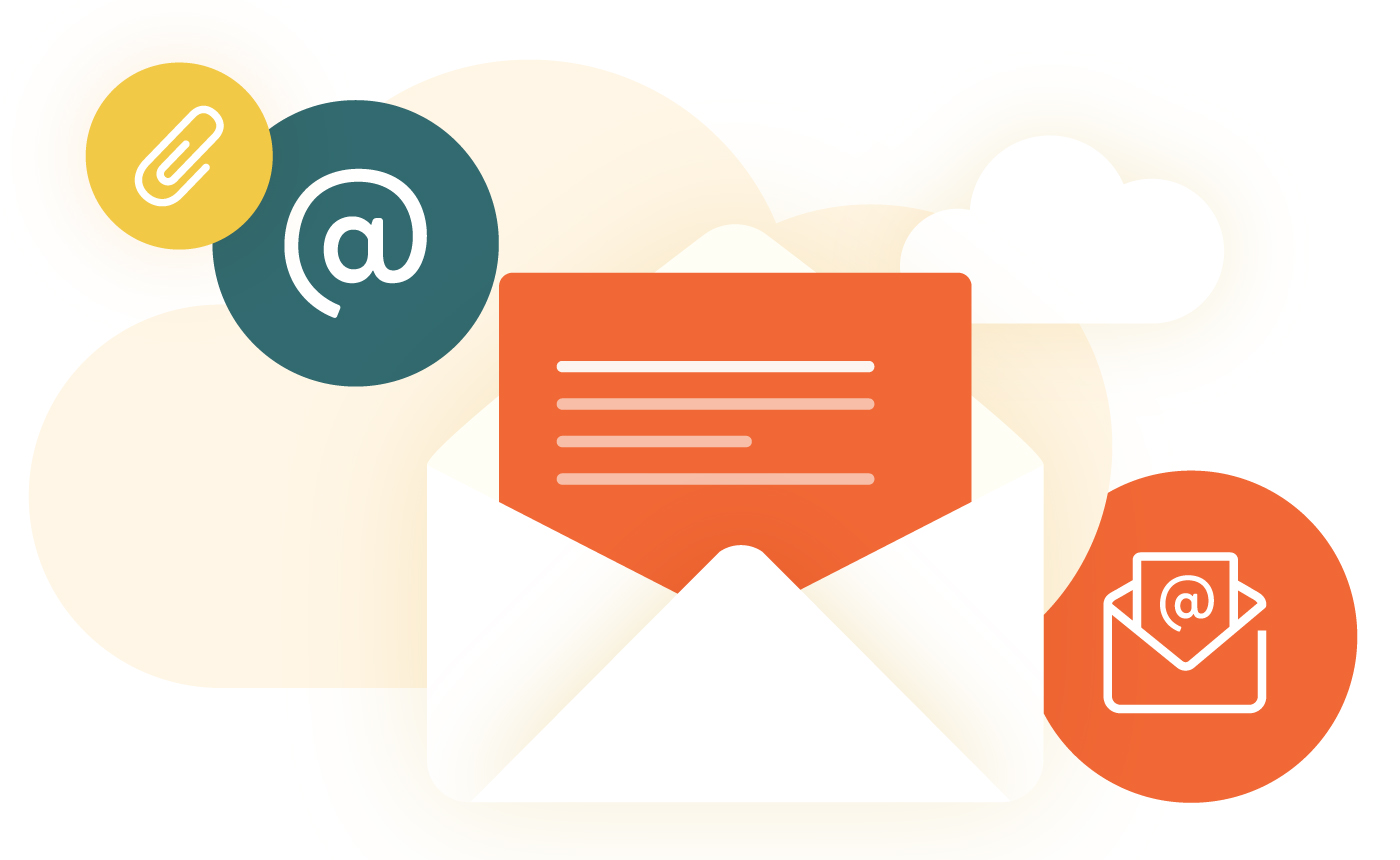Table of Contents
Introduction
Creating a professional email signature is an essential aspect of maintaining a consistent and polished image in your communications. Whether you’re corresponding with colleagues, clients, or partners, a well-crafted email signature provides crucial information about you and your organization. If you’re using Roundcube for your email, setting up a professional signature is a simple process. This guide will walk you through the steps to create and format an effective email signature in Roundcube.
Let’s see the Steps to create a signature.
Creating a professional email signature in Roundcube is a straightforward process. Here’s a step-by-step guide to help you set up your signature:
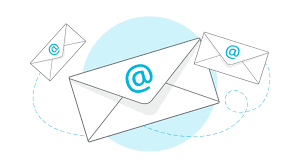
Log in to Roundcube:
- Open your web browser and navigate to your Roundcube webmail interface.
- Enter your email credentials to log in.
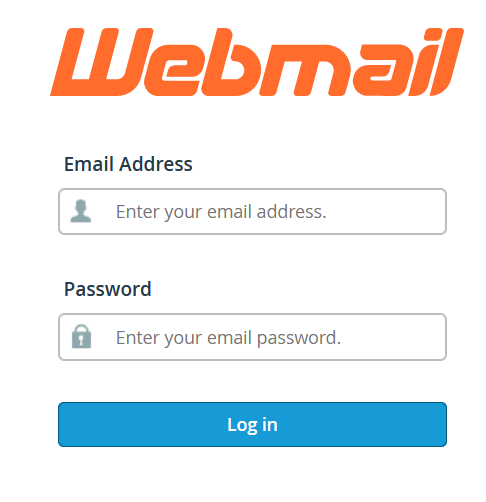
Access Settings:
- Once logged in, look for the settings icon (usually a gear or a wrench) in the top right corner of the screen.
- Click on “Settings.”
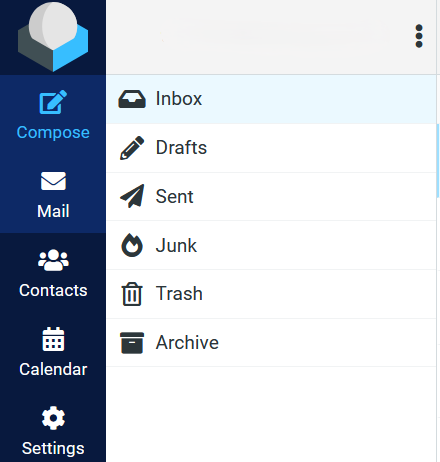
Navigate to Identities:
- In the settings menu, find and select “Identities.”
- You should see your email address listed. Click on it to edit the identity.
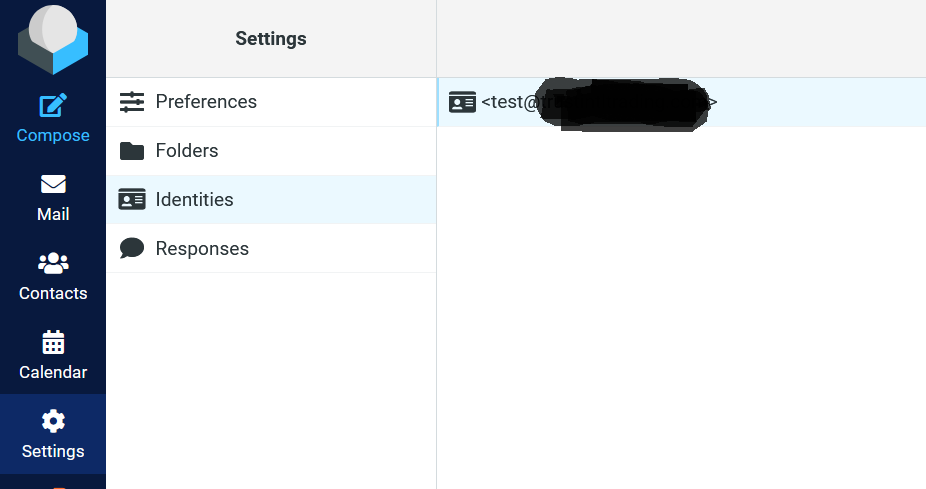
Edit Signature:
- In the identity editing section, look for the “Signature” field.
- Enter your desired email signature in the text box. You can use plain text or HTML formatting to create a more visually appealing signature.
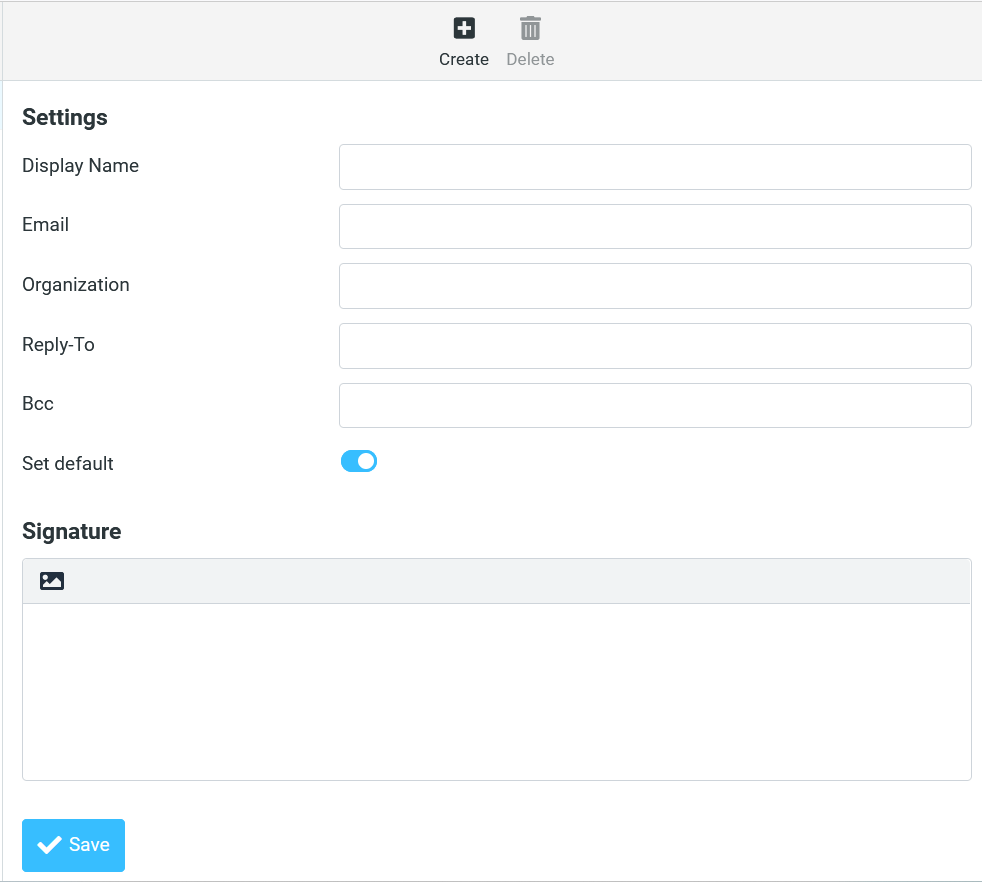
Save Changes:
- After you have entered your signature, scroll down and click the “Save” button.
Test Your Signature:
- Compose a new email to see how your signature looks. Make sure it appears as expected and make any necessary adjustments by returning to the “Identities” section.
Tips for a Professional Email Signature
- Keep it concise: A professional signature should be no more than 4-6 lines of text.
- Include essential information: Name, title, company, email, phone number, and website.
- Use proper formatting: Make sure your signature is easy to read and visually appealing.
- Consider branding: Include your company logo and use brand colors if possible.
By following these steps, you can create a clean, professional email signature that reflects well on you and your organization.
Conclusion
By following these straightforward steps, you can create a clean and professional email signature in Roundcube that conveys the necessary information about you and your organization. A well-designed signature enhances your emails’ appearance and ensures your contact details are always easily accessible to your recipients. Regularly updating your signature to reflect any changes in your contact information or position will help maintain its relevance and professionalism.