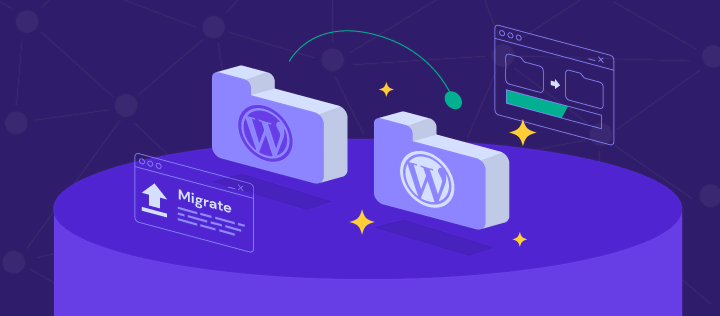Table of Contents
Introduction
Migrating your website to WordPress is a strategic move to leverage its powerful features, ease of use, and extensive customization options. Whether you are transitioning from another CMS or a custom-built site, the process can seem daunting. However, with careful planning and execution, you can seamlessly migrate your website to WordPress, ensuring all your content, design, and functionalities are preserved. This guide provides a comprehensive step-by-step approach to help you navigate the migration process efficiently and effectively.
Let’s see the step-by-step guide to Migrate Your Website to WordPress
Migrating your website to WordPress can be a great way to take advantage of its flexibility, user-friendly interface, and extensive plugin ecosystem. Here’s a step-by-step guide to help you through the process:
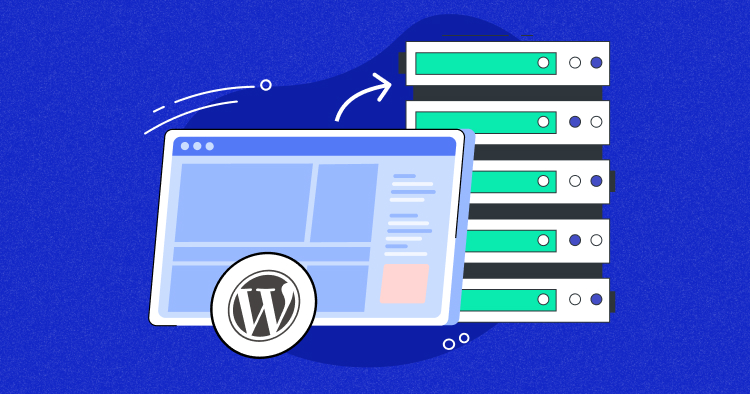
1. Preparation
a. Backup Your Existing Site
- Ensure you have a full backup of your current website. This includes all files, databases, and other relevant data.
b. Choose a Hosting Provider
- Select a reliable hosting provider that supports WordPress. Many hosts offer specialized WordPress hosting plans.
c. Set Up a New WordPress Installation
- Use your hosting provider’s control panel to install WordPress. Many hosts offer a one-click WordPress installation option.
2. Export Your Current Website Content
a. Export Content
- Depending on your current CMS, use its export functionality to download your site’s content. Common formats include XML or CSV files.
3. Import Content to WordPress
a. Install Necessary Plugins
- Install plugins to facilitate the import. For example, if you’re migrating from another WordPress site, you can use the “WordPress Importer” plugin.
b. Import Content
- Go to the WordPress dashboard, navigate to
Tools > Import, and select the appropriate importer. Follow the prompts to upload and import your content file.
4. Migrate Your Design
a. Choose a WordPress Theme
- Select a theme that closely matches your current site’s design. You can find both free and premium themes in the WordPress theme repository or third-party sites.
b. Customize the Theme
- Customize the theme to match your existing site’s look and feel. This may include modifying the header, footer, color schemes, and fonts.
c. Rebuild Page Layouts
- Use the WordPress editor or a page builder plugin (like Elementor, Beaver Builder, or WPBakery) to recreate your current site’s page layouts.
5. Migrate Functionalities
a. Install Plugins
- Install WordPress plugins to replicate the functionality of your current site. This can include SEO tools, contact forms, e-commerce features, etc.
b. Test Functionality
- Thoroughly test all functionalities to ensure they work correctly on the new site. This includes forms, e-commerce transactions, user logins, etc.
6. SEO Considerations
a. Set Up Redirects
- Set up 301 redirects from old URLs to new URLs to preserve SEO rankings. You can use plugins like Redirection for this purpose.
b. Submit Sitemap
- Generate and submit a new XML sitemap to search engines via Google Search Console and Bing Webmaster Tools.
c. Update Internal Links
- Ensure all internal links are updated to point to the correct pages on the new WordPress site.
7. Final Testing and Launch
a. Testing
- Conduct thorough testing on a staging site before going live. Check for broken links, ensure responsive design, and test across different browsers.
b. Launch
- Once everything is tested and ready, point your domain to the new WordPress site. This usually involves updating DNS settings with your domain registrar.
c. Monitor Performance
- After the launch, monitor site performance and address any issues that arise. Use tools like Google Analytics and Google Search Console to track site metrics.
8. Post-Migration Tasks
a. Backup and Security
- Set up regular backups and implement security measures. Plugins like UpdraftPlus and Wordfence can help with this.
b. Regular Updates
- Keep WordPress, themes, and plugins updated to ensure security and functionality.
By following these steps, you can successfully migrate your website to WordPress while minimizing downtime and maintaining your site’s functionality and SEO rankings.
Conclusion
Migrating your website to WordPress offers numerous benefits, from enhanced flexibility and functionality to better user experience and SEO capabilities. By following the steps outlined in this guide—preparing your existing site, exporting and importing content, customizing design, migrating functionalities, and handling SEO considerations—you can ensure a smooth transition. Thorough testing and careful monitoring post-launch will help address any issues promptly, ensuring your new WordPress site runs smoothly. Embrace the power of WordPress and unlock new possibilities for your website’s growth and success.