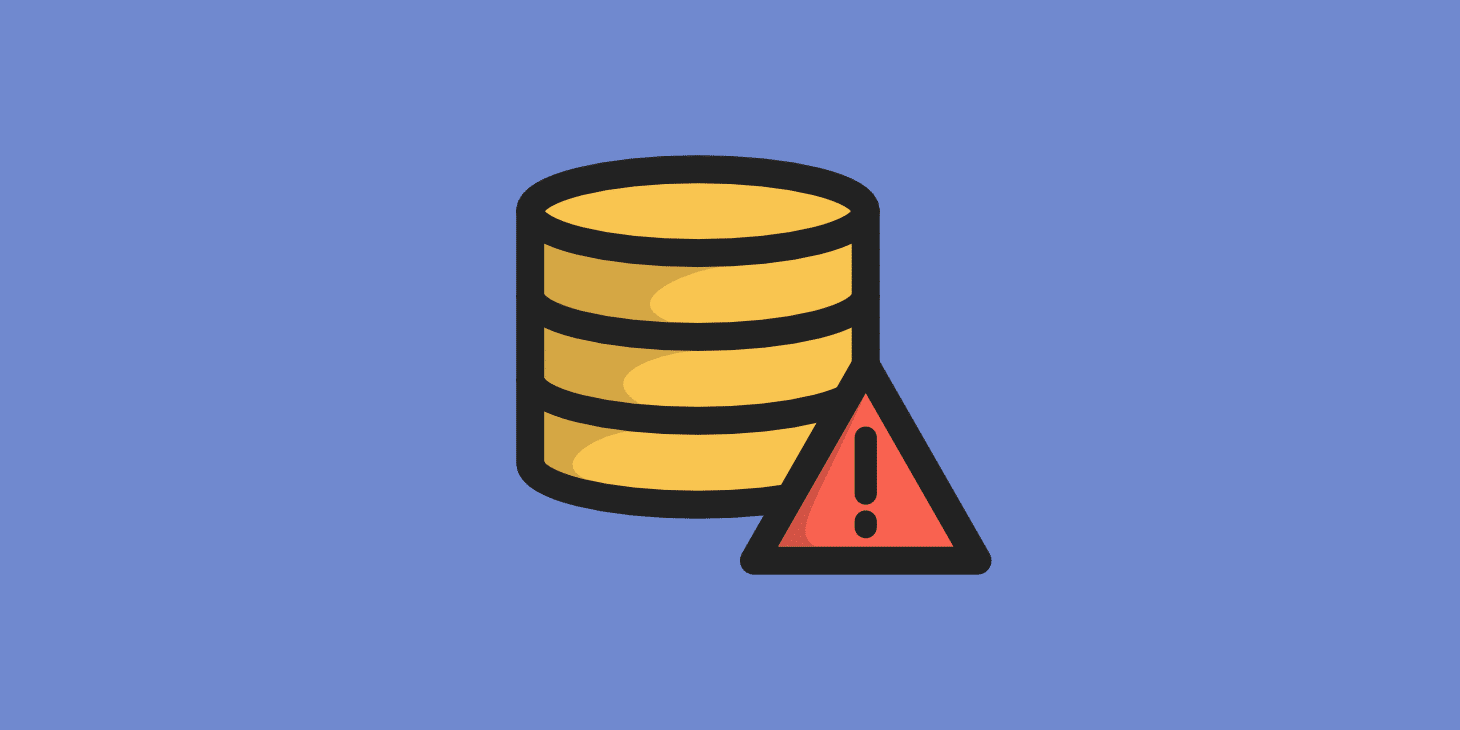Table of Contents
Introduction:
Database connection errors are a frustrating yet common issue that can bring any website to a halt. These errors typically occur when your website is unable to communicate with its database, often due to incorrect credentials, server issues, or corrupted files. Understanding how to troubleshoot these errors effectively is essential to keeping your website online and accessible. In this guide, we’ll explore the most common causes of database connection errors and provide practical steps to fix them quickly.
Here are the steps to Fix Database Connection Errors
Database connection errors are a common issue that can prevent your website from loading properly. These errors generally occur when the website cannot communicate with the database due to various reasons, such as incorrect login credentials, database server issues, or corrupted files. Here’s a step-by-step guide to troubleshooting and fixing database connection errors:

1. Check Database Credentials
- In most cases, connection errors happen due to incorrect database credentials. Confirm that the database name, username, password, and host are all correct.
- In CMS platforms like WordPress, these details can often be found in the configuration file (e.g.,
wp-config.phpfor WordPress).
2. Verify Database Server Status
- Sometimes, the database server may be down due to maintenance or a temporary issue. Check your hosting provider’s status page or contact support to confirm that the server is running.
3. Inspect Database User Permissions
- Ensure the database user has the correct permissions to access and modify the database. In cPanel, you can check and adjust user privileges in the MySQL Databases section.
4. Repair the Database
- If your database has corrupted tables, you may experience connection issues. Use a repair tool, such as phpMyAdmin in cPanel, to repair the database. Go to phpMyAdmin, select the database, and choose the “Repair Table” option for any corrupted tables.
5. Check Database Connection Limits
- Some hosting providers limit the number of simultaneous database connections. If this limit is reached, users may see connection errors. Upgrade your hosting plan or optimize your database queries if needed.
6. Review Hosting Resources
- Low server resources, such as CPU and RAM, can cause database connection errors, especially on shared hosting. Consider upgrading your hosting plan if you frequently encounter this issue.
7. Restore from Backup
- If none of the above steps work, you may need to restore the database from a recent backup. Many hosts provide automatic backups in cPanel, which you can use to roll back to a functional version of your database.

Database connection errors can be disruptive, but with these troubleshooting steps, you can identify and fix common issues that cause them. Regularly backing up your database and keeping your software up-to-date can help minimize the risk of future errors, ensuring your website remains accessible and reliable for users.
Conclusion
By following these troubleshooting steps, you can resolve most database connection errors and ensure that your website remains functional and accessible to visitors. Regularly verifying database settings, managing server resources, and maintaining backups can help prevent future disruptions. With a proactive approach, you can keep your website running smoothly and minimize the risk of database-related issues, providing a reliable experience for your users.