Table of Contents
Introduction
In the realm of web development and server management, effective database administration is essential for maintaining smooth operations and ensuring data integrity. One of the most widely used tools for managing MySQL databases is phpMyAdmin. This web-based application provides a user-friendly interface for performing various database tasks without the need for extensive knowledge of SQL commands.
What is phpMyAdmin?

phpMyAdmin is a free and open-source tool written in PHP, designed to handle the administration of MySQL databases through a web interface. It allows users to perform various tasks related to database management, such as creating, modifying, and deleting databases, tables, fields, and records, as well as executing SQL queries, importing and exporting data, managing user permissions, and more. This article aims to provide an introductory overview of phpMyAdmin and its key features.
Key Features:
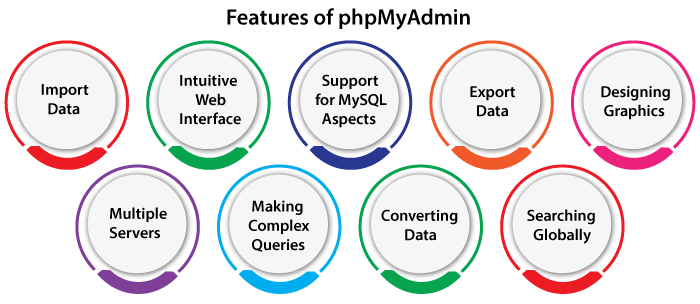
- Web-Based Interface: phpMyAdmin offers a web-based graphical interface accessible through a web browser, eliminating the need for command-line interactions and making database management more intuitive.
- Database Management: Users can effortlessly create, modify, and delete databases, tables, fields, indexes, and keys, facilitating efficient database administration tasks.
- SQL Query Execution: phpMyAdmin allows users to execute SQL queries directly within the interface, enabling them to interact with the database, retrieve data, perform updates, and execute administrative tasks.
- Data Import and Export: Users can seamlessly import data into MySQL databases from various file formats, including SQL, CSV, XML, and JSON. Likewise, they can export database contents to these formats for backup or migration purposes.
- User Privilege Management: phpMyAdmin provides robust tools for managing user accounts and privileges, allowing administrators to control access to databases and specify the permissions granted to each user, enhancing database security.
- Server Status Monitoring: Users can monitor the status of MySQL servers, including server variables, processes, and system variables, to ensure optimal performance and troubleshoot issues efficiently.
- Database Relationship Visualization: phpMyAdmin offers features for visualizing database relationships through graphical representations, enhancing understanding and facilitating efficient database design.
- Multi-Language Support: phpMyAdmin supports multiple languages, enabling users from diverse linguistic backgrounds to work with the application comfortably.
- Theme Customization: Users can customize the phpMyAdmin interface with different themes and configurations, allowing for personalized user experiences tailored to individual preferences.
- Documentation and Community Support: phpMyAdmin provides comprehensive documentation and active community support, ensuring users have access to resources and assistance when encountering challenges or seeking guidance.
- Platform Independence: As a PHP-based application, phpMyAdmin is platform-independent, meaning it can be installed and run on various operating systems and web servers without compatibility issues.
- Open Source and Free: phpMyAdmin is open-source software released under the GNU General Public License (GPL), making it freely available for anyone to use, modify, and distribute, fostering a vibrant community of contributors and users.
Getting Started:
To start using phpMyAdmin, you need access to a web server with PHP support and a MySQL server installed. You can install phpMyAdmin manually by downloading the latest version from the official website (https://www.phpmyadmin.net/) or using package managers like apt or yum on Linux distributions.
Once installed, you can access phpMyAdmin by navigating to its URL in a web browser. You will be prompted to log in with your MySQL username and password.
Using phpMyAdmin:
Upon logging in, you’ll be greeted with the phpMyAdmin dashboard, which provides an overview of your MySQL environment. From here, you can navigate through databases, tables, and other objects, and perform various management tasks using the intuitive interface.
Some common tasks you can perform in phpMyAdmin include:
- Creating a new database or table
- Modifying table structures (adding, deleting, or modifying columns)
- Inserting, updating, or deleting records
- Executing SQL queries
- Importing and exporting data
- Managing user accounts and privileges
Using phpMyAdmin:
phpMyAdmin is a powerful tool for managing MySQL databases, offering a wide range of features through its user-friendly web interface. Whether you’re a novice user looking to perform basic database tasks or an experienced administrator needing advanced functionality, phpMyAdmin provides the tools you need to efficiently manage your MySQL environment. With its simplicity and versatility, phpMyAdmin serves as a gateway to effective MySQL management for users of all skill levels.
How to use phpMyAdmin in control panel
Many web hosting control panels, such as cPanel, Plesk, and DirectAdmin, offer phpMyAdmin as a built-in feature. Here’s how you can typically use phpMyAdmin within a control panel:
- Login to your Control Panel: Access your web hosting control panel by entering the provided URL in your web browser and logging in with your credentials.
- Locate the Database Section: Once logged in, navigate to the section of the control panel that manages databases. This section might be labeled as “Databases,” “Database Tools,” or something similar, depending on your control panel software.
- Access phpMyAdmin: Within the database management section, look for an option to access phpMyAdmin. This could be a direct link to phpMyAdmin or an icon/button labeled “phpMyAdmin.” Click on it to launch phpMyAdmin in a new browser tab or window.
- Authenticate: Depending on your control panel’s configuration, you may be prompted to enter your MySQL database username and password to log in to phpMyAdmin. Enter the credentials associated with the MySQL user account that has the necessary privileges to manage the databases.
- Start Using phpMyAdmin: Once logged in, you’ll be presented with the phpMyAdmin interface. From here, you can navigate through your databases, tables, and other objects, and perform various database administration tasks such as creating databases, creating and modifying tables, executing SQL queries, importing and exporting data, and managing user accounts and privileges.
- Perform Database Tasks: Use the intuitive interface of phpMyAdmin to carry out the specific tasks you need to accomplish within your MySQL databases. Each action typically involves clicking on the appropriate menu option or tab and filling out any necessary forms or fields.
- Logout: After you’ve finished working with phpMyAdmin, make sure to log out for security reasons. You can usually find a logout option or link somewhere within the phpMyAdmin interface.
By using phpMyAdmin within your control panel, you can efficiently manage your MySQL databases without the need for command-line access or separate software installations.
Conclusion
phpMyAdmin is a powerful tool for managing MySQL databases, offering a wide range of features through its user-friendly web interface. Whether you’re a novice user looking to perform basic database tasks or an experienced administrator needing advanced functionality, phpMyAdmin provides the tools you need to efficiently manage your MySQL environment. With its simplicity and versatility, phpMyAdmin serves as a gateway to effective MySQL management for users of all skill levels.
