Table of Contents
Introduction
Managing WordPress Themes is essential to keep your website streamlined, efficient, and secure. Over time, unused WordPress themes can accumulate, taking up space and potentially introducing vulnerabilities. Deleting unnecessary themes from the WordPress dashboard not only helps in maintaining an organized site but can also improve its performance. Here’s a quick guide on how to safely delete WordPress themes in the dashboard.
Here’s a step-by-step guide to deleting themes in the WordPress dashboard:
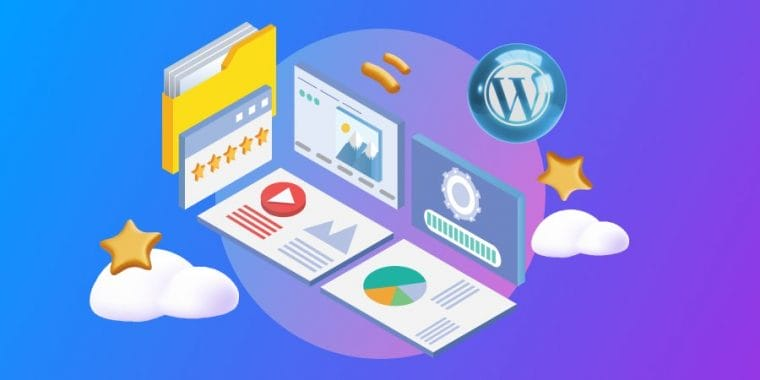
Log in to the WordPress Dashboard:
Go to your website’s WordPress admin panel (usually yourwebsite.com/wp-admin).
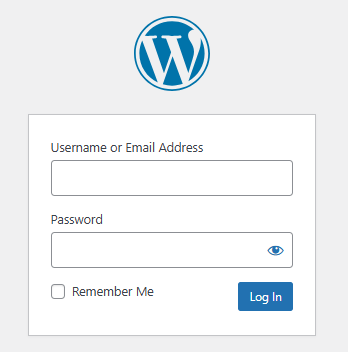
Navigate to Themes:
- In the left sidebar, go to Appearance > Themes. This will show all installed themes.
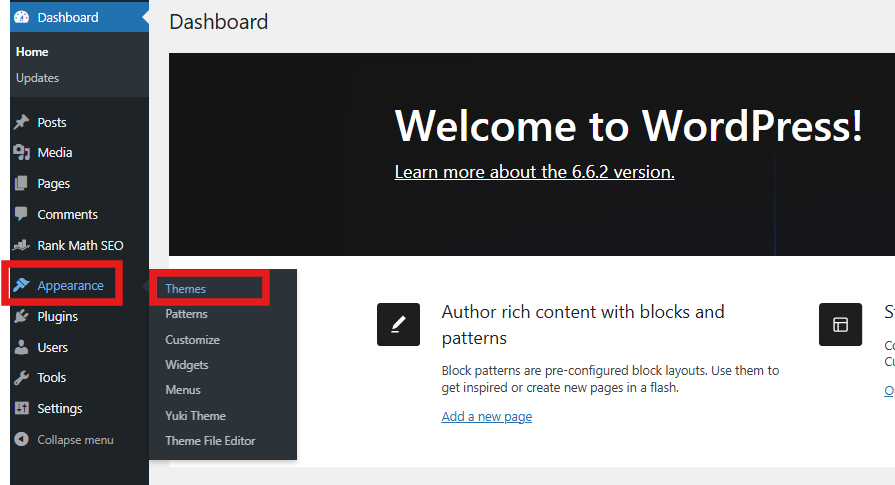
Select the Theme to Delete:
- Make sure the theme you want to delete is not the active theme (you cannot delete an active theme).
- Hover over the theme you want to delete, then click on Theme Details.
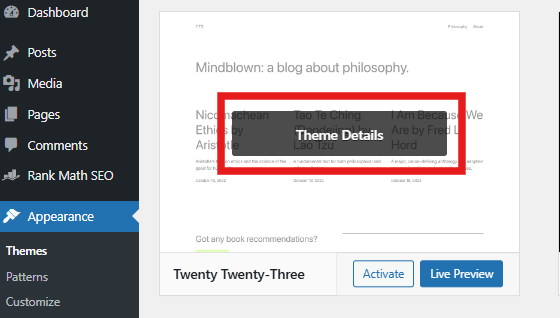
Delete the Theme:
- In the Theme Details window, look for the Delete button at the bottom-right corner.
- Click Delete, and a prompt will appear asking for confirmation.
- Confirm by clicking OK.
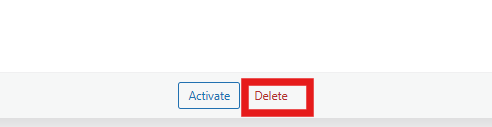
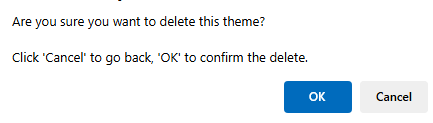
Verify Deletion:
- Once deleted, the theme will no longer appear in the Themes list.
- It’s always good to double-check by refreshing the page to ensure the theme is removed.
Important Notes:
- Backup: It’s recommended to back up your site or theme files before deleting anything, especially if it has customizations.
- Avoid Deleting Default Themes: WordPress often keeps default WordPress themes (like Twenty Twenty-One) as a fallback, so keep at least one default theme for troubleshooting purposes.
Conclusion
By following these steps, you can easily remove unwanted themes from your WordPress dashboard, creating a cleaner and more optimized website. Regularly managing your themes ensures your site remains secure and efficient, giving you more control over your website’s functionality and appearance. Always remember to keep a backup of essential themes and files and keep at least one default theme as a fallback for troubleshooting.
