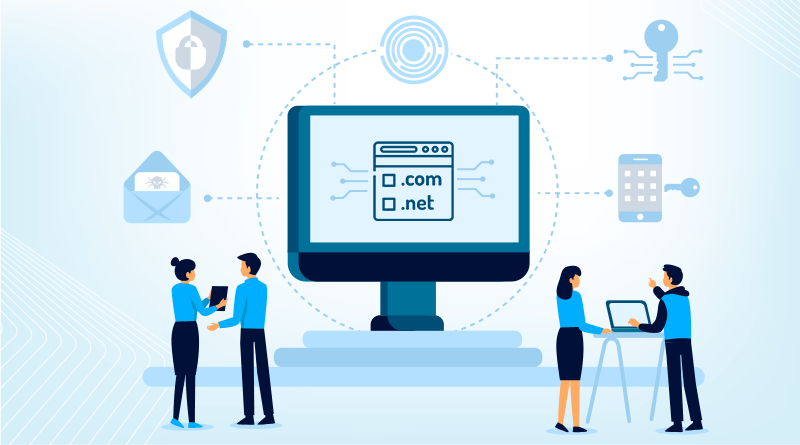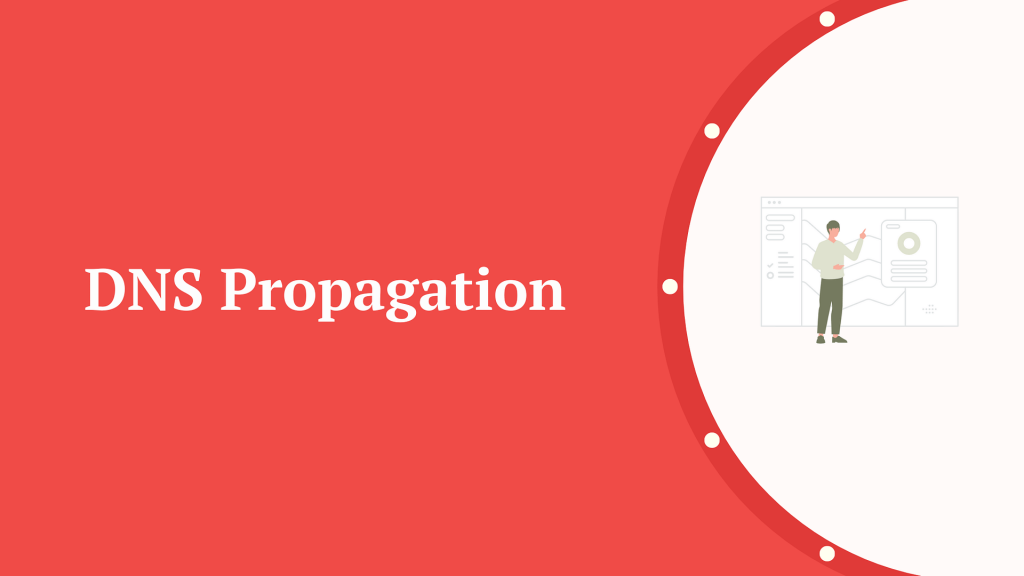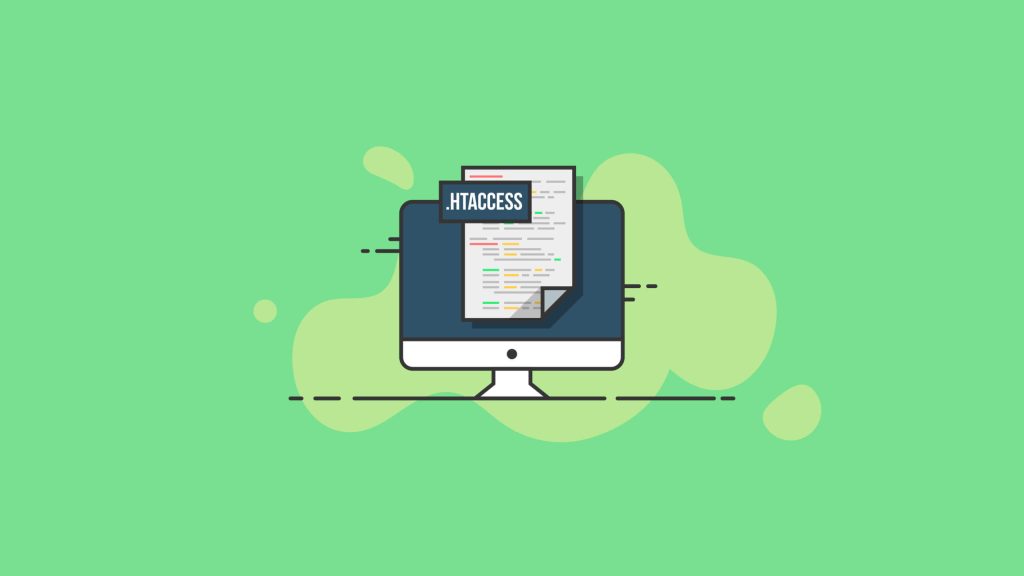Table of Contents
Introduction
In today’s digital age, reliable web hosting is essential for businesses and individuals alike. However, even the most robust hosting solutions can encounter hiccups from time to time, causing headaches for website owners. Whether it’s unexpected downtime, sluggish performance, or email delivery woes, knowing how to resolve hosting issues efficiently can save time, money, and frustration. In this guide, we’ll explore proven strategies for troubleshooting common hosting problems like a pro, helping you keep your website running smoothly and your online presence uninterrupted.
Troubleshooting common cPanel issues
Troubleshooting common cPanel issues can save you time and frustration. Here are some steps to help you address common problems.
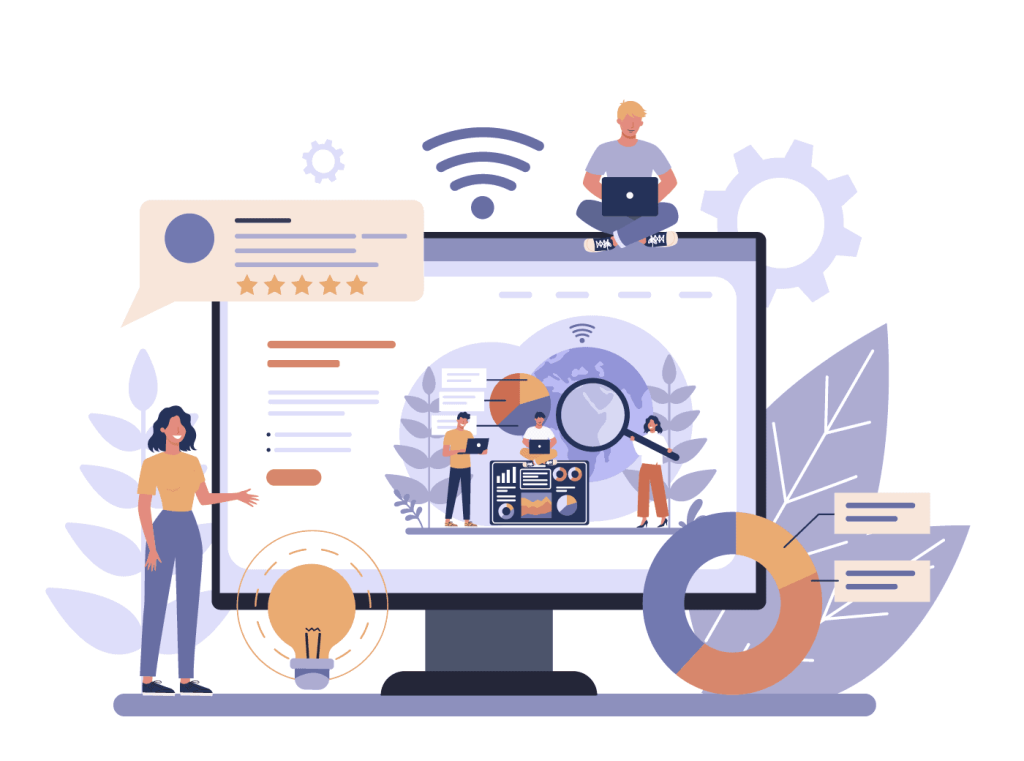
- Check server status: Start by checking if there are any server-wide cPanel issues. Websites like DownDetector or the hosting provider’s status page can provide information about server outages or maintenance.
- Unable to Access cPanel: If you’re unable to access cPanel, first ensure that your internet connection is stable. Then, try accessing cPanel using a different web browser. If the issue persists, contact your hosting provider to check if there are any server-side cPanel issues or if your IP has been blocked.
- Review error logs: Error logs can give you valuable information about what went wrong. In cPanel, you can access error logs through the “Error Log” or “Raw Access Logs” sections.
- Error Establishing Database Connection: This error typically indicates a problem with the database configuration in your website’s files. Check your database credentials (username, password, hostname) in your website’s configuration files (such as wp-config.php for WordPress). Ensure they match the credentials set up in cPanel. If everything seems correct, contact your hosting provider for further assistance.
- Verify domain settings: Make sure the domain is correctly configured in cPanel. Check DNS settings, including nameservers and DNS records, to ensure they point to the correct server.
- 500 Internal Server Error: This generic error can occur due to various reasons such as incorrect file permissions, PHP configuration issues, or problematic .htaccess files. To troubleshoot, start by checking the error logs in cPanel (usually located in the “Error Logs” section). Look for any specific error messages that might indicate the cause of the problem. You can also try temporarily renaming the .htaccess file to see if it resolves the issue.
- Email Delivery Issues: If you’re experiencing problems with sending or receiving emails, first check if your email accounts are set up correctly in cPanel. Ensure that your DNS settings are configured properly, especially MX records. You can use cPanel’s built-in email troubleshooting tools to diagnose and resolve common email issues.
- Website Slow Performance: Slow website loading times can be caused by various factors including server resource limitations, inefficient code, or high traffic volume. Use cPanel’s resource usage reports to identify any resource bottlenecks. Optimize your website’s code and images, consider enabling caching, and upgrade your hosting plan if necessary to handle increased traffic.
- SSL Certificate Issues: If you’re encountering SSL certificate-related errors, ensure that your SSL certificate is properly installed and configured in cPanel. Check for any mixed content warnings (HTTP content loading over HTTPS) on your website, as they can cause SSL errors. You can use online SSL checker tools to verify the SSL certificate installation and diagnose any cPanel issues.
- File Permissions Problems: Incorrect file permissions can lead to various issues such as 403 Forbidden errors or inability to upload files. Use cPanel’s File Manager to review and adjust file permissions as needed. Generally, folders should have permissions set to 755, and files to 644. Avoid setting permissions to 777 as it poses security risks.
- DNS Propagation Delays: If you’ve recently made changes to your DNS settings (such as updating nameservers or adding DNS records), it may take some time for the changes to propagate across the internet. Use online DNS propagation checkers to monitor the status of your DNS changes and verify if they have propagated successfully.
- Clear browser cache: Sometimes, cPanel issues may be related to browser cache or cookies. Try accessing the cPanel interface using a different browser or clearing the cache and cookies of your current browser.
- Check disk space: Insufficient disk space can cause various cPanel issues, such as website errors or email delivery problems. In cPanel, you can check disk space usage under the “Disk Usage” or “File Manager” sections.
- Update software: Ensure that cPanel and any associated software (like PHP, MySQL, etc.) are up to date. Outdated software can have security vulnerabilities and may cause compatibility issues.
- Review resource usage: High resource usage can lead to performance cPanel issues or service interruptions. Monitor resource usage in cPanel’s “Resource Usage” or “Metrics” sections and optimize as needed.
- Check file permissions: Incorrect file permissions can prevent certain actions from being performed or cause errors. Use cPanel’s “File Manager” to review and adjust file permissions as necessary.
- Scan for malware: Malware can compromise website security and functionality. Use cPanel’s built-in security tools or install third-party security plugins to scan for and remove malware.
- Contact support: If you’re unable to resolve the issue on your own, don’t hesitate to contact your hosting provider’s support team. They can offer assistance and guidance tailored to your specific situation.
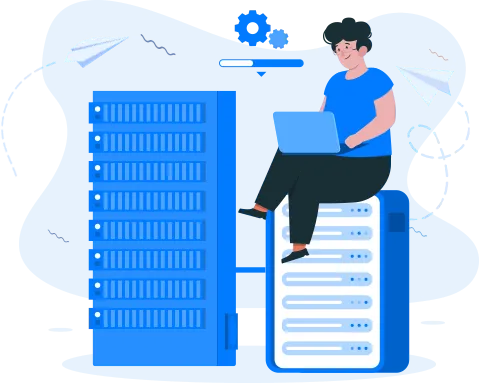
By following these troubleshooting steps, you can resolve common cPanel issues like a pro. If you encounter any issues that you’re unable to resolve on your own, don’t hesitate to reach out to your hosting provider’s support team for assistance.
Conclusion
Resolving hosting hiccups requires a combination of technical expertise, systematic troubleshooting, and effective communication with your hosting provider. By following the steps outlined in this guide, you can confidently tackle common hosting issues head-on, identify the root causes, and implement solutions to restore optimal performance to your website or server. Remember, proactive maintenance, regular monitoring, and timely updates are key to preventing future issues and ensuring a seamless online experience for your visitors. With these strategies in your toolkit, you’ll be well-equipped to navigate any hosting challenges that come your way and keep your online presence thriving.