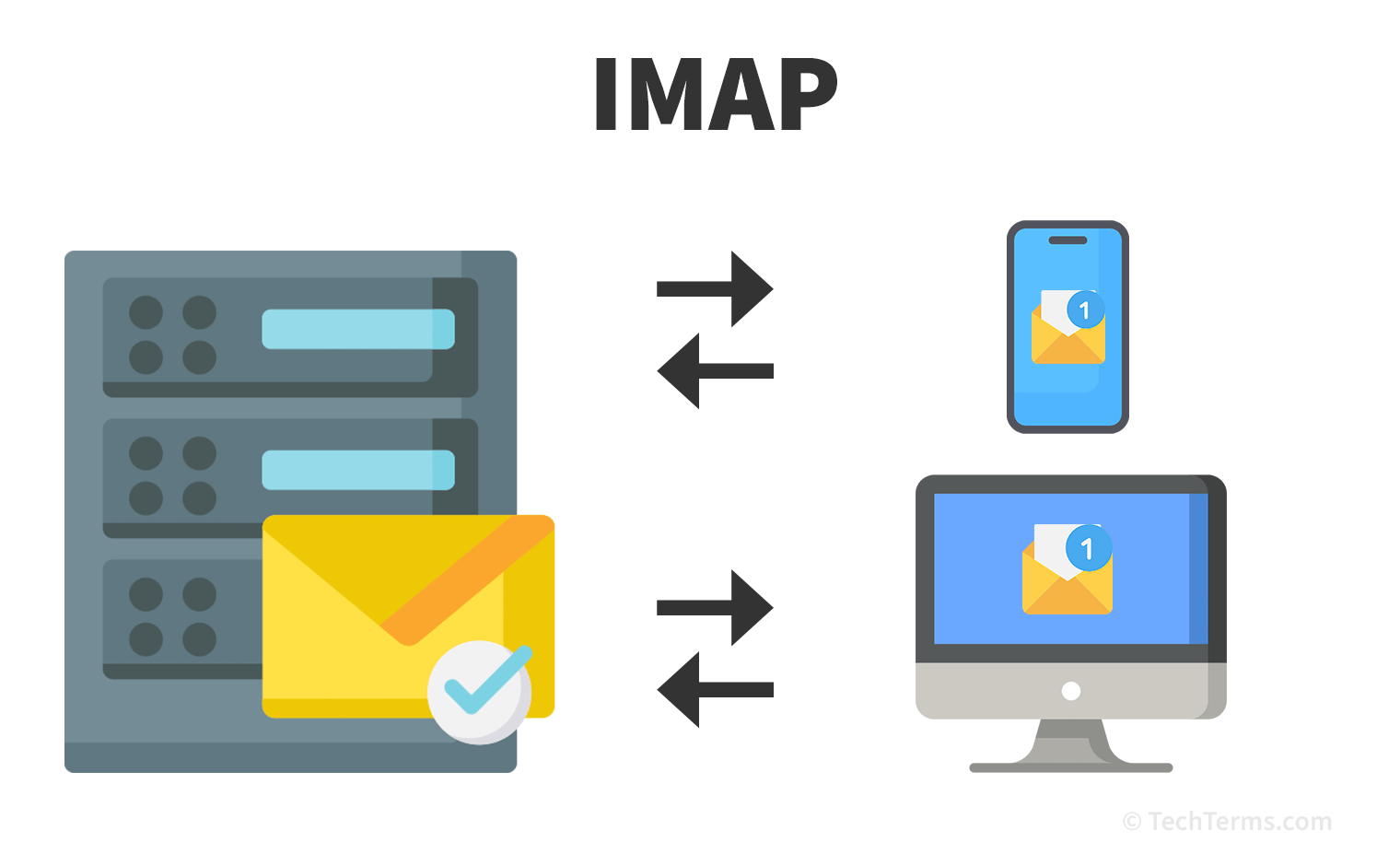Table of Contents
Introduction:
In today’s digital age, accessing your email from multiple devices is almost a necessity. Whether you’re managing work communications, personal messages, or both, ensuring your email client is set up correctly is crucial. One of the most effective ways to manage email across various devices is through the Internet Message Access Protocol, commonly known as IMAP. This protocol allows for seamless synchronization of your emails, ensuring you always have the most up-to-date information at your fingertips.
In this blog post, we’ll explore everything you need to know about IMAP settings, including how to configure them, the advantages and disadvantages, and how they compare to other email protocols like POP3. By understanding these concepts, you’ll be well-equipped to optimize your email experience and make the most of your communication tools.
What is IMAP setting in email?

IMAP (Internet Message Access Protocol) is a protocol used by email clients to retrieve messages from a mail server. Unlike the older POP3 (Post Office Protocol), IMAP allows you to access your email from multiple devices, as it syncs your email across all devices.
Here are the common IMAP settings you’ll need to set up your email account in an email client:
- IMAP Server (Incoming Mail Server):
- This is the server address used to retrieve your emails.
- Typically, it looks something like
imap.example.com.
- IMAP Port:
- The default IMAP port is 143.
- If you’re using SSL/TLS (which is recommended for security), the port is usually 993.
- Security Type:
- You should select SSL/TLS if your email provider supports it, for secure communication.
- IMAP Username:
- This is typically your full email address (e.g.,
yourname@example.com).
- This is typically your full email address (e.g.,
- IMAP Password:
- This is the password associated with your email account.
- Authentication:
- Make sure the authentication is set to “Password” or “Normal password.”
- SMTP Server (Outgoing Mail Server):
- You’ll also need the SMTP settings for sending emails. This is usually something like
smtp.example.com.
- You’ll also need the SMTP settings for sending emails. This is usually something like
- SMTP Port:
- The default SMTP port is 25, but for secure connections, use port 465 (SSL) or 587 (TLS).
These settings allow your email client to connect to the server, download your emails, and sync any actions (like marking an email as read) across all devices.
The advantages and disadvantages of IMAP settings

Advantages of IMAP:
- Synchronization Across Devices:
- Real-time Access: IMAP allows you to access your email from multiple devices, such as smartphones, tablets, and computers, with changes synchronized in real-time. If you read, delete, or move an email on one device, the change is reflected across all devices.
- Server Storage:
- No Local Storage Needed: Emails are stored on the server, not locally on your device. This is beneficial if you need to access large volumes of emails without taking up local storage space.
- Backup and Recovery: Since emails are stored on the server, they are less likely to be lost if your device crashes or is stolen.
- Efficient Email Management:
- Folder Management: You can create and manage folders directly on the email hosting, making it easier to organize your emails.
- Partial Downloading: IMAP allows you to download only the headers of messages, so you can decide whether to download the full message or not, saving bandwidth.
- Shared Mailboxes:
- Collaborative Work: IMAP supports shared mailboxes, allowing multiple users to access and manage the same email account, which is useful in team settings.
Disadvantages of IMAP:
- Server Dependency:
- Limited Offline Access: Since emails are stored on the server, you need an internet connection to access them. Some email clients offer offline access, but this requires synchronization.
- Storage Limits: Many email providers impose storage limits on their servers. If you receive a large volume of emails, you may reach the limit, requiring you to delete or archive emails to free up space.
- Performance Issues:
- Slow Performance: Since IMAP syncs in real-time, it may be slower to load emails, especially if you have a large inbox or a slow internet connection.
- Complex Configuration: IMAP setup can be more complex compared to POP3, particularly for users unfamiliar with technical settings.
- Security Concerns:
- Data Vulnerability: Storing emails on the server means your data is potentially vulnerable to server breaches or hacking. Ensuring that SSL/TLS is enabled for encryption is crucial.
- Server Outages: If the email server experiences downtime, you may lose access to your emails temporarily.
- Potential for Data Overload:
- Inbox Clutter: Since emails remain on the server until manually deleted, it’s easy to accumulate a large number of emails, leading to a cluttered inbox that may be hard to manage.
How to get the IMAP configurations
To get the IMAP configurations for your email account, you generally have a few options:

1. Email Service Provider Documentation:
- Most email service providers (e.g., Gmail, Outlook, Yahoo, etc.) offer detailed documentation on how to configure IMAP. You can usually find this information on their official support pages.
- Example for Gmail:
- IMAP Server:
imap.gmail.com - IMAP Port: 993 (SSL)
- SMTP Server:
smtp.gmail.com - SMTP Port: 465 (SSL) or 587 (TLS)
- IMAP Server:
2. Automatic Setup via Email Client:
- Modern email clients like Microsoft Outlook, Apple Mail, or Mozilla Thunderbird can automatically detect and configure IMAP settings for most popular email providers. You simply need to enter your email address and password, and the client handles the rest.
3.Contact Your IT Department or Email Admin:
- If you’re using a work or school email, your IT department or email administrator can provide the necessary IMAP and SMTP settings specific to your organization.
Conclusion
Mastering IMAP settings can significantly enhance your email management and overall productivity. By enabling real-time synchronization and maintaining email accessibility across multiple devices, IMAP offers a flexible and efficient solution for handling your digital correspondence. While it comes with its own set of challenges, such as email server dependency and potential performance issues, understanding how to properly configure and utilize IMAP settings can help you mitigate these drawbacks.
Whether you’re setting up your email for the first time or looking to optimize your existing setup, the insights shared in this guide will ensure you make informed decisions and enjoy a smoother email experience. Remember, effective email management is key to staying organized and connected, and IMAP is a powerful tool to help you achieve just that.